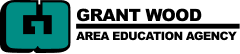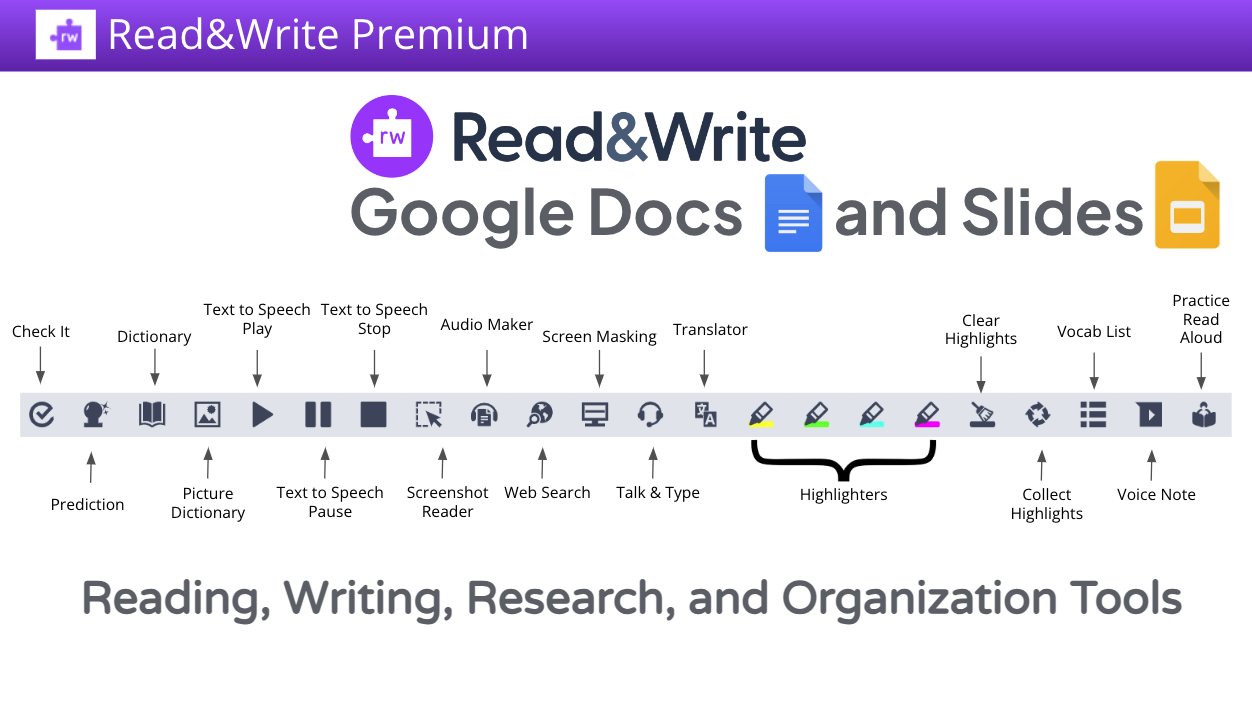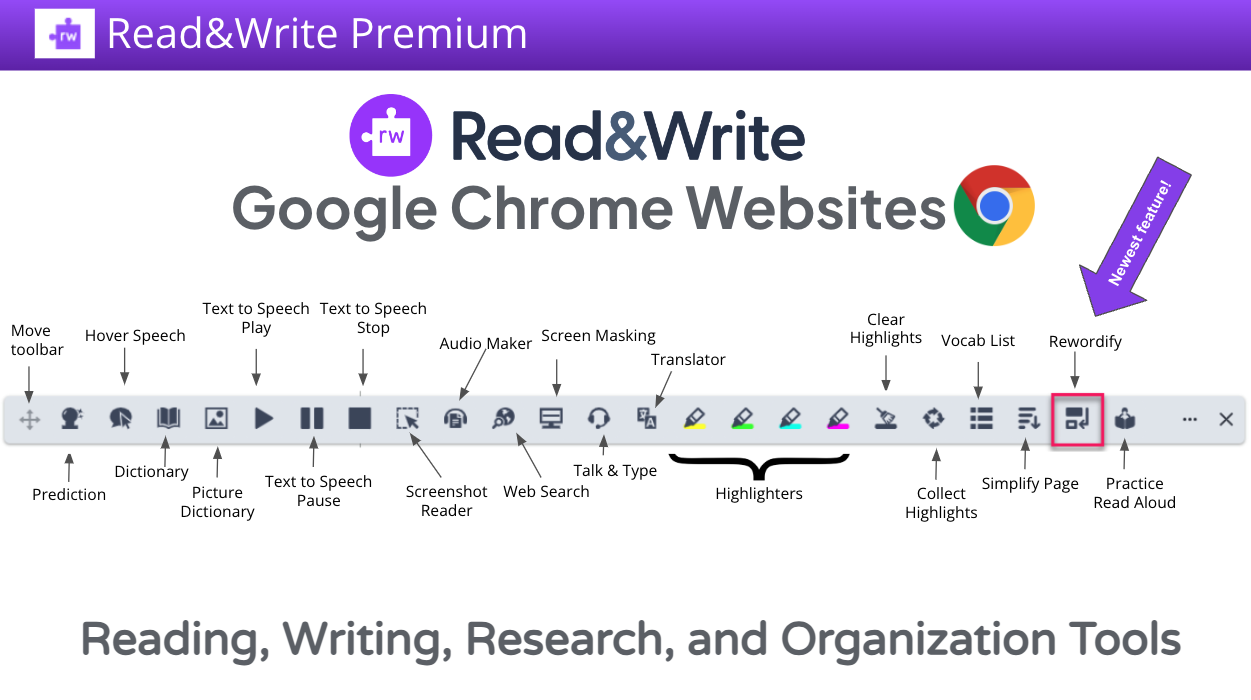Through a partnership between the Iowa Department of Ed, the Iowa AEAs, and Texthelp, Read&Write for Google can now be accessed for free when school districts commit to administering the Universal Protocol for Accommodations in Reading, or uPar, to all students.
Why would school districts want to capitalize on this opportunity? The uPar helps school districts and teachers recognize learner variability in their classrooms. It identifies what accommodations students need to excel when comprehending grade-level text. This is done by comparing results from reading passages with a text-to-speech tool, a human reader recording (think audiobook), and independent reading. uPar also tracks time spent reading within each of these methods, providing valuable insights into efficiency when students are using the tools or reading independently. Then, uPar makes recommendations for each student based on individual data.
Once the uPar has been administered, school districts can add the Chrome extension Read&Write for Google Chrome to provide a powerful text-to-speech tool that integrates seamlessly with Google Docs, Google Slides, and most websites. It also makes resources more accessible for students by removing barriers and allowing students to interact with content in a more effective way.
Below you will find a screenshot of the toolbar when being used in Google Docs and Google Slides. You can open these slides by clicking on the image below.
To use the text-to-speech feature, place the cursor in front of any text. Then press play to have it read aloud. You’ll see each word and sentence highlighted as it’s read. You can customize the voice and rate of reading.
Read&Write goes beyond text-to-speech by providing a multitude of tools to help all students. A few tools to highlight in addition to text-to-speech:
- Screenshot Reader: To utilize this tool, you will need to add this additional Chrome extension. Once added, you can click and drag your mouse over any text in an image or diagram to have it read aloud.
- Screen Masking: This will place a color over your screen, but leave a transparent reading area which will follow your mouse. This will help provide focus and remove distractions from any document or web page. You can customize the color and size of the window.
- Vocabulary List: Use the highlighters to select one word at a time. Select as many as you like. Press the Vocabulary icon and Read&Write will create a new document with each word, its definition and picture in a table.
When using Read&Write for Google on a website, you will notice the toolbar change slightly. Below you will find a screenshot of the toolbar when being used on Google Chrome websites. These slides can be accessed by clicking the image below.
The additional tools you will find when using Read&Write for Google Chrome websites are:
- Rewordify: Use this to identify and replace difficult words with words that are easier to understand.
- Simplify Page : Use this tool to declutter, simplify and adjust text on the website.
This document provides details of how to use each tool and a short video tutorial. It also provides space for students to reflect on how the tool aided their learning. As a class, you may want to brainstorm situations in the learning that students may find the tool beneficial. When students spend time thinking about their thinking, it helps them use the tool more effectively and independently in the future.
In conclusion, the collaboration between the Iowa Department of Education, the Iowa AEAS, and Texthelp has provided a valuable opportunity for school districts to enhance accessibility for every student’s diverse learning needs. By committing to the uPar and gaining access to Read&Write for Google, districts are empowered to provide effective tools for recognizing and addressing learner variability.
To learn more about how your school district can get involved, contact your digital learning consultant at Grant Wood AEA.