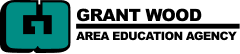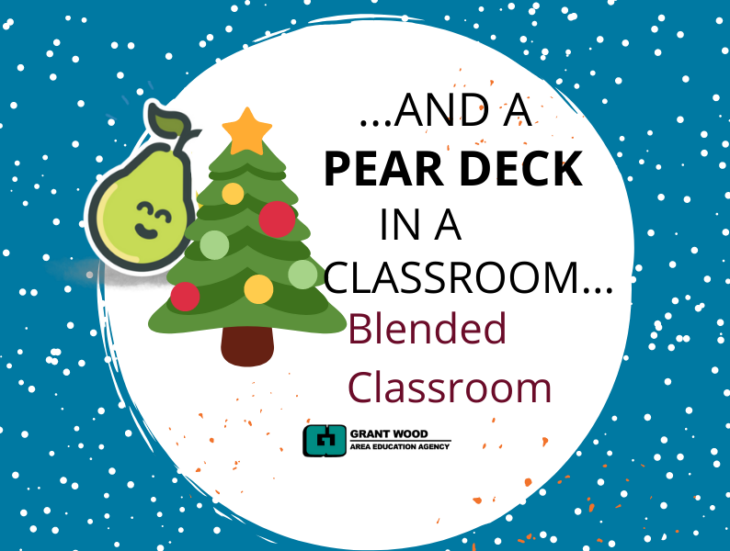
The goal of a blended classroom is to work to personalize instruction for students. This is a lofty goal and there are many levels of personalization. We focus on providing more student control of pace, place and path as an entry point so that teachers’ time is freed up to connect with small groups or individual students. It is sometimes hard to visualize how a classroom can be transformed from a traditional model to a blended model. The student-paced mode in Pear Deck is the perfect tool to begin that transformation.
Student paced mode is basically a playlist. Think of a playlist as a GPS that guides the student through the learning. The path the GPS follows will be the same for all students, but the pace will vary depending on the student. The nice thing about Pear Deck is that the voice of the GPS is yours!
How does that work? As the teacher you will create the Pear Deck that leads the class through the learning. These steps lead you through the process.
- Create the slide deck in Google Slides of the content - I would start with the same slide deck you have used previously, or at least the same progression you have used for creating slides. Make sure you add links to outside sources, video clips and bulleted slides of information.
- After the basic slide deck is created:
-
-
- Step back and think about the questions you would want students to answer or reflect on to show they are interacting and learning the content. Use the Pear Deck ‘Ask Students A Question’ options to add specific question types.
- Add check in points. Where in the content do you need students to check in with you or with a peer to make sure they are on the right path? Add a slide to remind students to sign up to check in with you. Or, add a SEL template slide to see responses from the entire class.
- Need to explain something in more detail? Add Audio to slides where your words would help clarify the process or assignment or ask the probing question in your words.
-
-
- Give clear deadlines and expectations to students. Before students begin to work at their one pace, make sure that you have clearly defined what you expect of them, and when this entire module is due. You should also remind students that you will be interrupting them during their work time to connect with small groups or individuals.
Now the magic can happen. After all the work of creating the Pear Deck and getting the students going you can see everything in real time.
By opening the Teacher Dashboard you can see what students are doing. You are able to see which slide each of the students is working on and the responses to the questions. That is very helpful from a management standpoint. Seeing the slides in real time provides a little more classroom control. But, Pear Deck doesn’t stop there. In addition to seeing what is happening, the teacher is also able to provide feedback to the students in real time.
In a blended classroom we talk often about the need for feedback in two ways - it should be in a timely manner and it needs to be able to drive instruction forward. That seems impossible in a traditional setting and somewhat overwhelming in most classrooms. But, Pear Deck allows both of these to happen in one!
As a student moves at his/her own pace, the teacher can see their work and add encouragement, ask additional questions, or interject a new thought. Both the student and the teacher can see where the learning is progressing at the same moment. That is a powerful opportunity!!
What does this actually look like?
- Open the Teacher Dashboard.
- Move to a slide which has students’ responses to a question.
- Click on the grid view.
- You see each of the students’ slides side by side.
- Click on the speech bubble below a specific student’s slide and leave a comment.
- Or click on the star to show that you support their work.
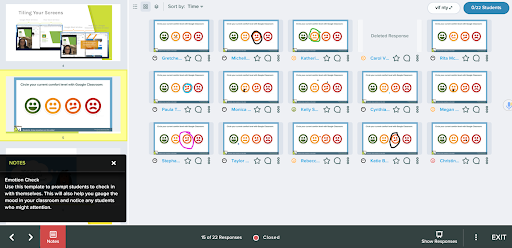
When you leave a comment the student gets a grayed speech bubble on whichever slide they are working on to indicate that there is a message from the teacher. When they click on the bubble the message appears, including the slide that the feedback was connected with.
One additional note: This feedback lives only in the student-paced mode, not in the Takeaways. Students will see their responses to all questions in the Takeaways, but not teacher comments. Both student and teacher will be able to access comments as long as the student-paced Pear Deck is still open. If the student has closed down the presentation - they have only to log back in with the same code and the comments will be available.
Personalization continues to be a bit of a ‘holy grail’ for classrooms.The need to both interact with students and provide them with their own path has been a barrier for teachers. The options embedded in a basic student-paced Pear Deck change that. Being able to add interactivity with ease and comment to students on the fly transforms the process! It is safe to say, the possibility of personalized learning through playlists comes a step closer through the use of Pear Deck.
Additional Resources
- DLGWAEA's Pear Deck One-Pager
- DLGWAEA's Pear Deck Handbook
- Edtech Take Out: Episode 81: Perfect Pear Deck Presentations
Content submitted by Amber Bridge, Mindy Cairney, & Beth Swantz, Digital Learning Consultants at Grant Wood AEA